Using Copilot with VS Code: Productivity Boost or Developer Trap?
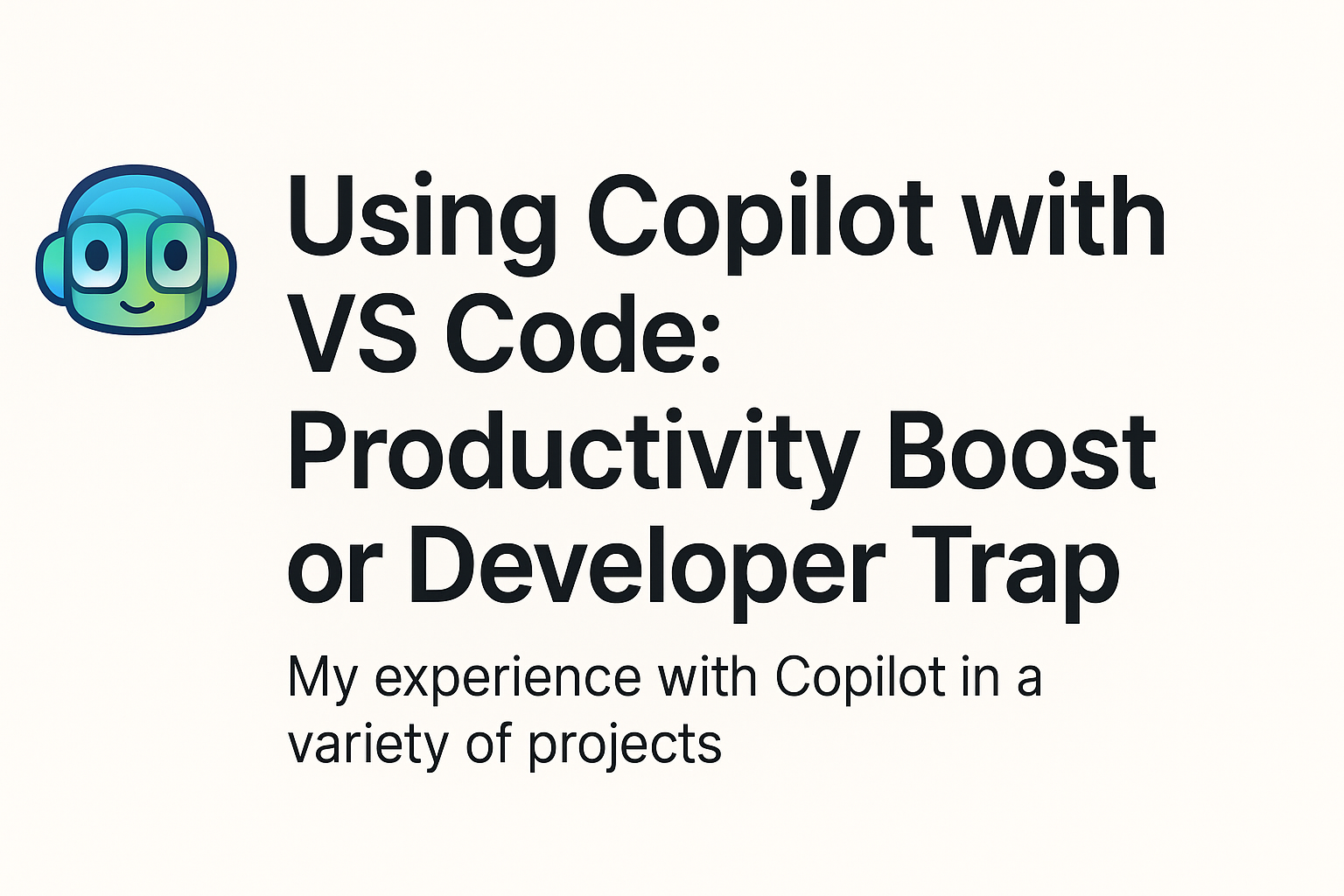
Introduction
Artificial Intelligence has started to reshape the way developers write code. GitHub Copilot, powered by OpenAI Codex, is one of the most popular AI pair-programming tools, integrated directly into VS Code. For some, it’s a game-changer that boosts productivity and eliminates repetitive coding tasks. For others, it raises questions about code quality, over-reliance, and whether developers might lose touch with the fundamentals.
In this post, I’ll share my perspective on using Copilot with VS Code—its benefits, its drawbacks, and whether it’s truly a productivity boost or a hidden trap.
What is GitHub Copilot?
GitHub Copilot is an AI-powered coding assistant that suggests code completions, functions, and even entire modules based on the context of what you’re writing. Integrated with VS Code, it works in real time, just like an autocomplete feature—but smarter.
It’s like having a junior developer who’s read millions of codebases and is ready to offer suggestions. But as with any “teammate,” it can be incredibly helpful or completely misleading.
The Productivity Boost
- Faster Boilerplate Code
Copilot shines when it comes to repetitive, boilerplate code. Need a Laravel controller? A React component? A regex pattern? Copilot can generate it in seconds.
- Learning by Example
Beginners benefit because Copilot often shows different approaches to solve a problem. It’s like having code snippets always ready.
- Integration with VS Code
Since most developers already use VS Code, the experience feels natural. Suggestions pop up seamlessly without breaking workflow.
- Multi-language Support
Whether you’re writing PHP, JavaScript, Python, or even shell scripts, Copilot adapts quickly.
The Developer Trap
- Over-Reliance
It’s tempting to accept Copilot’s suggestions without fully understanding them. This can lead to developers skipping the “why” and blindly trusting the AI.
- Code Quality Concerns
Copilot is trained on massive public codebases. Sometimes it produces outdated, insecure, or inefficient patterns. Without review, this can hurt maintainability.
- Context Misunderstanding
While Copilot predicts based on context, it doesn’t always get the bigger picture. You may end up debugging subtle issues introduced by incorrect suggestions.
- Skill Erosion
Relying too heavily on AI tools can make developers rusty with problem-solving and algorithmic thinking—skills crucial for long-term growth.
Striking the Balance
Copilot is best used as an assistant, not a replacement. Here’s how to get the most out of it:
- ✅ Use it for repetitive tasks: boilerplate, configs, test stubs.
- ✅ Review every suggestion: treat it as a code snippet from Stack Overflow—you still need to check it.
- ✅ Don’t skip fundamentals: continue writing core logic and problem-solving on your own.
- ✅ Leverage it for exploration: when learning a new library or API, let Copilot suggest patterns, then validate them.
When to Trust Copilot vs. When to Be Cautious
✅ Trust for:
- Boilerplate (controllers, models, config files).
- Test skeletons.
- Regex, helper functions.
⚠️ Be cautious with:
- Business logic (Copilot doesn’t know your requirements).
- Security-sensitive code (auth, payments, validation).
- Performance-critical sections (it might suggest inefficient solutions).
Final Thoughts
So, is Copilot in VS Code a productivity boost or a developer trap? The truth lies in how you use it. Treated as a reliable pair-programmer whose suggestions you carefully review, Copilot can dramatically speed up your workflow—saving hours on repetitive tasks, helping you explore APIs, and even supporting new developers with examples. But if you lean on it too heavily, you risk weakening your coding instincts and introducing insecure or bloated code.
Ultimately, Copilot is like a power tool for developers: it makes you faster and more efficient, but only if you already know how to build. Use it as an accelerator, not a replacement for your skills and judgment, and it can become one of the most valuable additions to your toolkit.
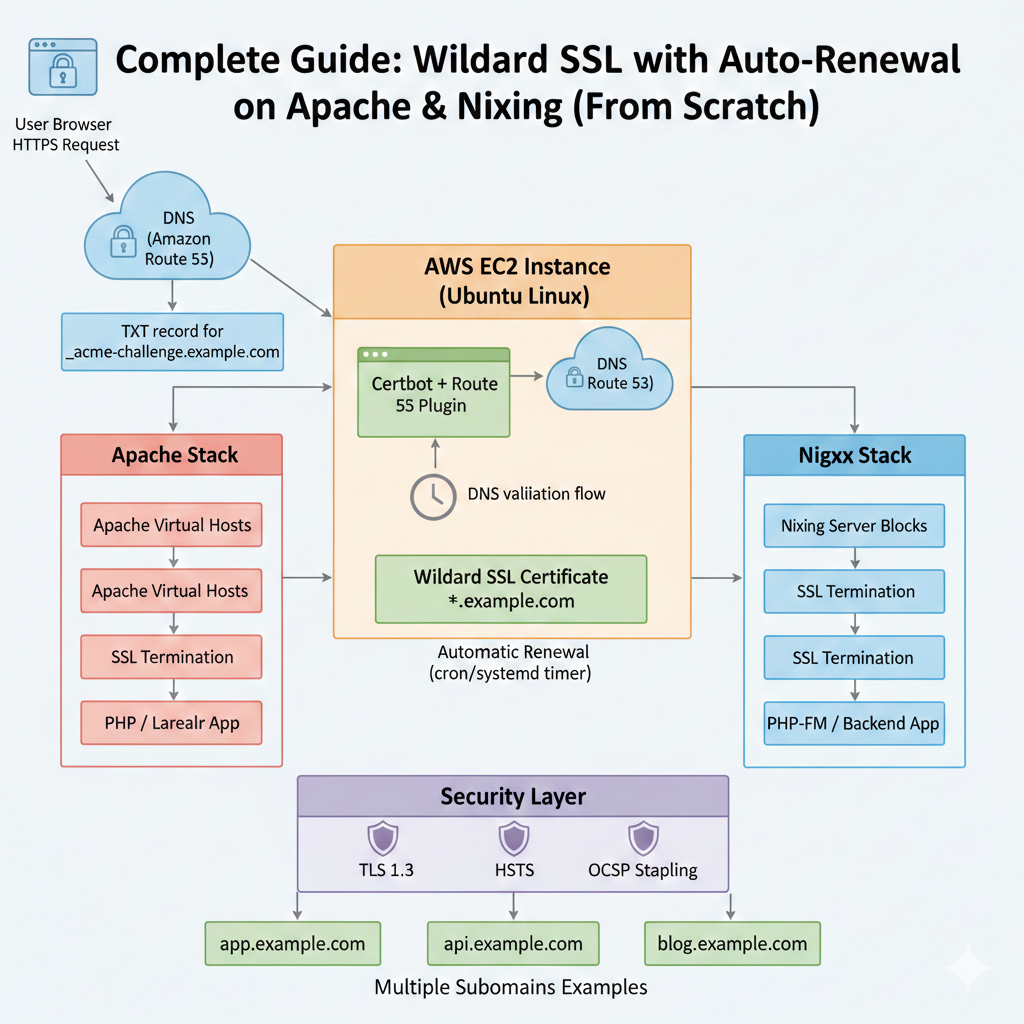
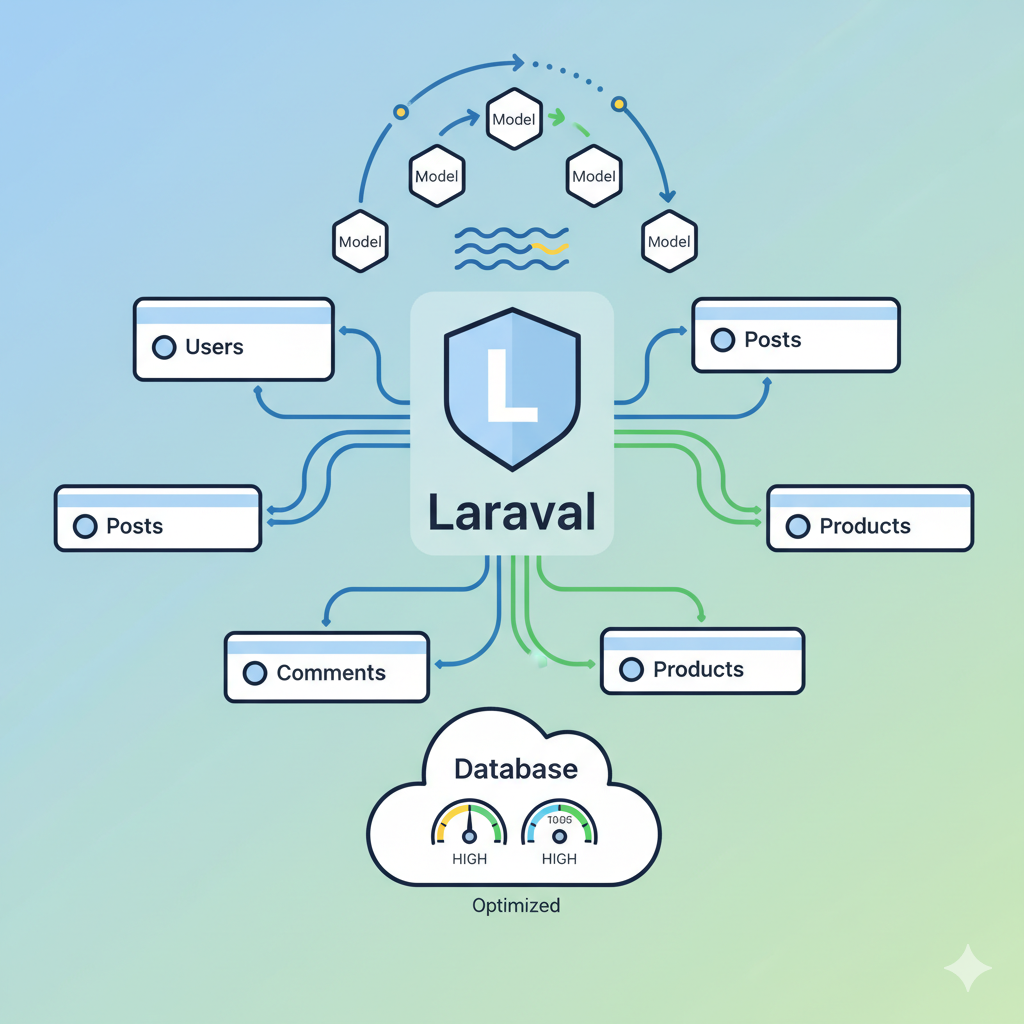

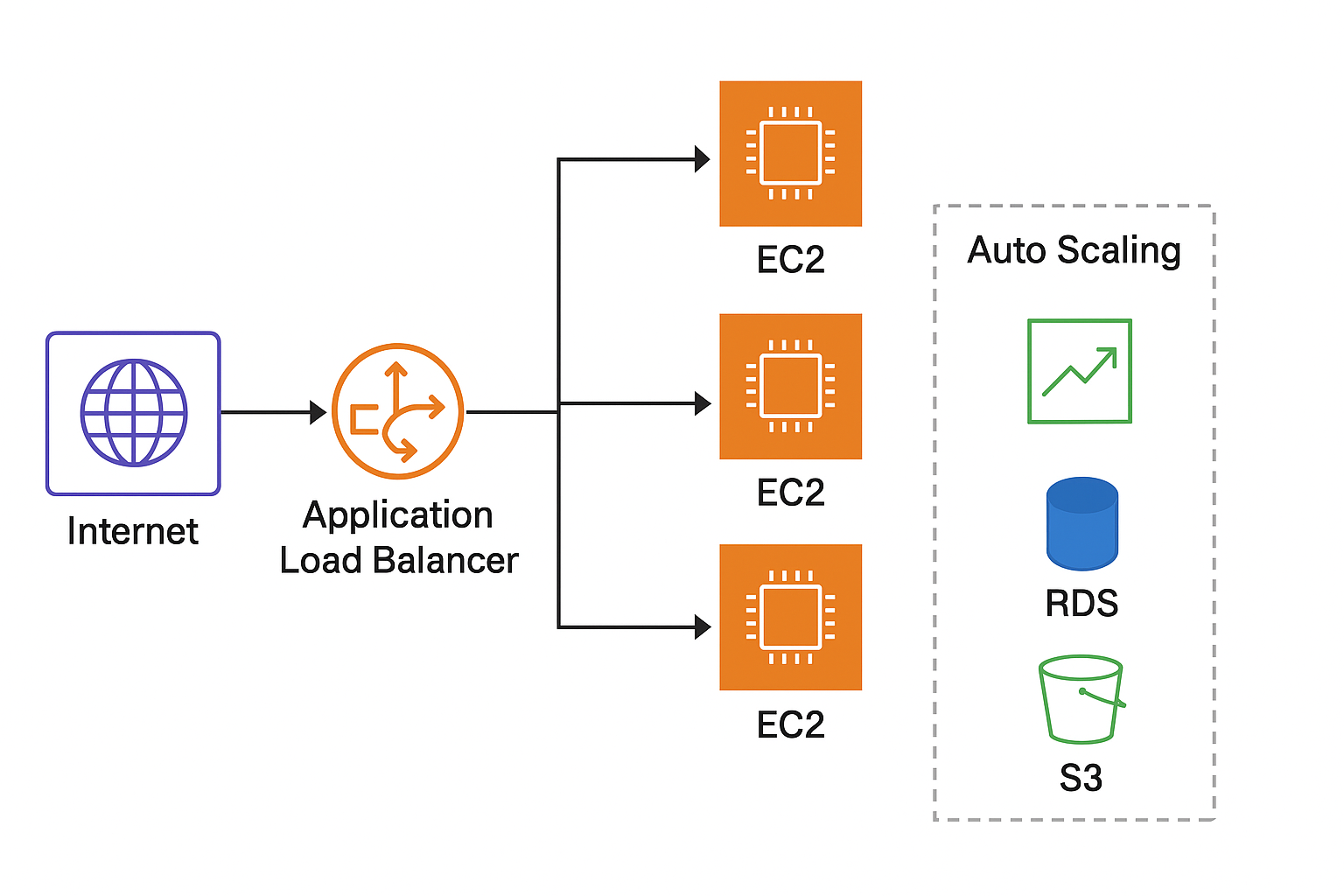
No comments yet
Be the first to start the discussion!